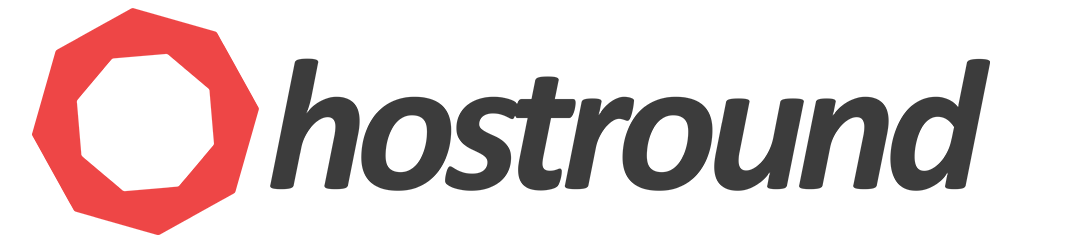If you experience difficulties with the clipboard (copy/paste) on your windows server 2016 machine, please apply the following on your windows server so you can copy/paste from/to your server:
- Open Start menu and search for RUN
- Open RUN window and type
gpedit.msc - Go to this path
Computer Configuration>Administrative Templates>Windows Components>Remote Desktop Services>Remote Desktop Session Host>Device and Resource Redirection - Find
Do not allow Clipboard redirectionand set it to Disabled - Close the window and try to copy/paste from/to your windows server.
Looking for a windows server in the USA or Netherlands?
Please find our dedicated server offerings on this link: